Google Analytics 4
Google Analytics 4 (GA4) uses four methods to unify user measurement across different devices and platforms.
- User-id: Unification is based on an anonymised identifier that you provide for your signed-in users. This identifier must not contain any personally identifiable data and must not breach the terms of service for GA4.
- Google signals: Unification is based on data from consented Google signed-in users. Your GA4 configuration will need Google signals enabled to utilise this method.
- Device-id: Unification is based on client id for websites and app instance id for apps. This method is similar to how Universal Analytics calculates users for websites and apps.
- Modelling: Where user data cannot be observed (e.g. where a user has declined cookies), statistical modelling is used to model behaviour. This is a method that is new to GA4.
The way in which the above methods are ordered and prioritised is known as reporting identity in GA4. There are three different reporting identity options available.
What reporting identity options are available in Google Analytics 4?
GA4 offers three different reporting identity options, which are described below.
- Blended: This is the default reporting identity option when you create a GA4 property. The blended reporting identity option uses the first available data by cycling through the four methods described above in the following order:User-id, Google signals, Device-id, modellingThe blended reporting identity option is the most flexible, as it accounts for both observed and modelled data.
- Observed: The observed reporting identity option does not include modelled data. In other words it will not account for instances where user data cannot be observed (e.g. where a user has declined cookies). The observed reporting identity option uses the first available data by cycling through the three remaining methods in the following order:User-id, Google signals, Device-id
- Device-based: The device-based reporting identity option is based on observed data, only from the device-id method. This is the least flexible of the three options, but is the method that aligns most closely to user calculations in Universal Analytics.
Where can I change or amend reporting identity options in Google Analytics 4?
You can change or amend reporting identity options within the admin area of GA4. Under the property admin menu you will see an option for ‘reporting identity’ as below:
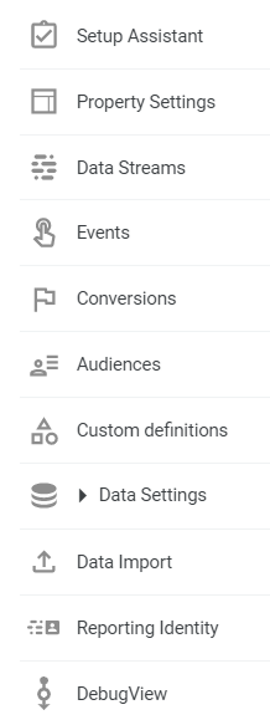
Click this to reach the reporting identity window. Ensure you click the ‘show all’ link at the bottom right of the screen to show all three reporting identities options as below:
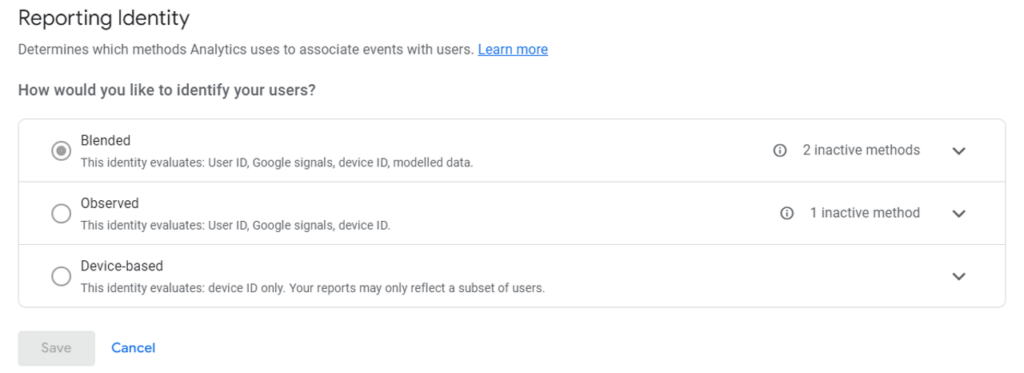
Here, you can select the radio button for the reporting identity you wish to use. Use the drop down arrows to the right of each option to expand and provide additional information.
Once you have selected your chosen option, click save to make your chosen reporting identity option live in your Google Analytics 4 configuration.
Why is reporting identity important in Google Analytics 4?
Reporting identity is important in GA4, as each of the three options above will result in different user counts within the interface.
For the blended and observed reporting identity options, where Google Signals data is part of the solution, it can lead to data thresholding. It is, therefore, important to customise your reporting identity solution to your business needs rather than relying on the default ‘blended’ reporting identity.
What is the best reporting identity option to use in Google Analytics 4?
Our recommendations for selecting the best reporting identity option is based on whether you have user-id configured or not.
If user-id is configured in your GA4 set-up, then we recommend using either the blended reporting identity (if you want to statistically model unknown users) or the observed reporting identity (if you do not want to statistically model unknown users). These options will provide the most robust methods of unifying users across multiple devices or platforms.
If user-id is not configured in your GA4 set-up then we recommend switching to use the device-based reporting identity, as Google Signals data can cause high levels of data-thresholding. This approach gives you the best of all worlds in GA4 – it uses a reporting identity method that reduces data thresholding whilst also ensuring that you can continue to use Google Signals data as part of your re-marketing activity.
What limitations are there in using reporting identity in Google Analytics 4?
If your GA4 configuration is set-up to use Google Signals, please note that using the blended or observed reporting identities could lead to issues with data thresholding, which is a limitation.
We recommend using device-based reporting identity in situations whereby Google Signals is enabled in your GA4 configuration, but user-id is not configured.
Why am I seeing different user volumes when toggling between reporting identity options in Google Analytics 4?
Each reporting identity uses different rules and logic to unify user measurement. Therefore, you should expect to see differences in user based metrics when toggling across the different reporting identity options in GA4.
It is critical to ensure that the advice above is followed, and that you are using the most appropriate and robust reporting identity for your GA4 configuration.
User measurement and unification in GA4 is very different from Universal Analytics, meaning you should expect to see some discrepancy in user based metrics across the two platforms.
Does changing reporting identity permanently alter data in Google Analytics 4?
No, changing reporting identity does not permanently alter the underlying data in GA4.
Reporting identity can be toggled and run ‘on-the-fly’, giving you both flexibility to change reporting identity methods at any time and confidence that underlying data in GA4 is not altered permanently.
How do I find out more about reporting identity in Google Analytics 4?
Please speak to us if you have any further questions on reporting identity in GA4.